Microsoft Defender
Microsoft Defender for Office 365 is an advanced email filtering service that helps protect against email threats such as phishing, business email compromise and malware. The software works in the background and has minimal impact on end users.
Because users, however, might occasionally receive junk or spam mail – or have legitimate messages automatically marked as junk Microsoft Defender also gives you the ability in Microsoft Outlook to classify emails as:
- Junk
- Phishing
- Not Junk
As you classify messages, Microsoft's machine-learning filtering capabilities uses your interaction to improve the accuracy of inbound email.
Using the Report Function in Outlook Desktop
Reporting Spam or Phishing Emails
In Outlook on your desktop, navigate to your Inbox and select the email that you would like to mark as junk or phishing as shown below.

Select the Report button toward the top left side of your toolbar.

- Select the option to mark the email as junk or phishing.
- Marking the email as junk or phishing will direct the Report button to automatically move the email from your inbox to the Junk Email folder. It will also send an email to Microsoft Defender for email administrators to investigate.
Reporting Emails That are Not Junk
- In Outlook on your desktop, Navigate to the Junk Email folder and select the email that you would like to mark as Not Junk as shown below.
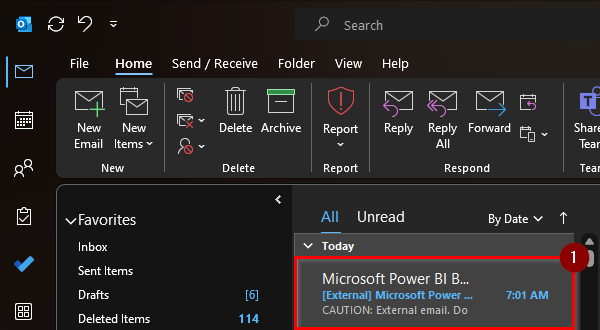
- Select the Report button toward the top left side of your toolbar.
- Select the option to mark the email as Not Junk.
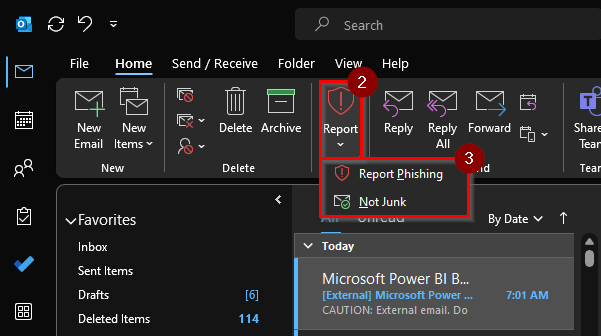
- Selecting the email as Not Junk will direct the Report button to automatically move the email from your Junk Email folder to your Inbox. This will also submit the email to Microsoft Defender for email administrators to investigate.
Using the Report Button in Outlook on the Web
Reporting Spam or Phishing Emails
In Outlook on the web, navigate to your Inbox and select the email that you would like to mark as junk or phishing.

- At the top of the toolbar, select Report.
Select Report phishing or Report junk.

- Identifying the email as junk or phishing will allow Report to automatically move the email from your Inbox to the Junk Email folder. The email will also be submitted to Defender for email administrators to investigate.
Reporting Emails that are Not Junk
- In Outlook on the web, navigate to the Junk Email folder and select the email that you would like to mark as Not Junk or Phishing.
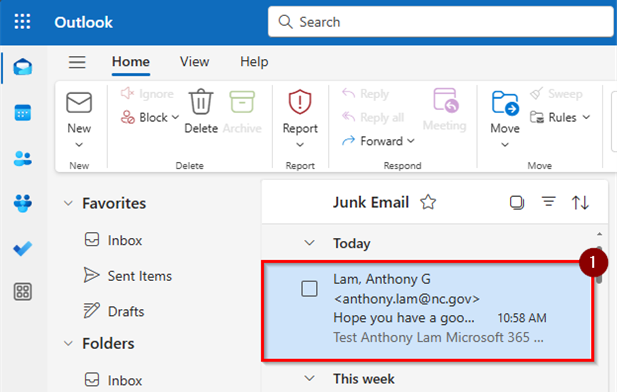
- At the top of the toolbar, select Report.
- Select Not Junk or Report phishing.
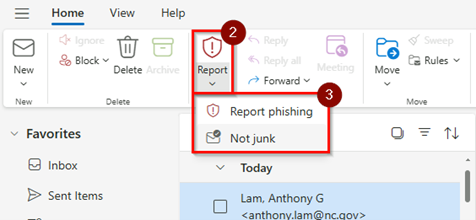
- Identifying the email as not junk will allow Report to automatically move the email from your Junk Email folder to the Inbox folder. The email will also be submitted to Defender for email administrators to investigate.
- See how to verify your inbox rules for flagged senders.
Related Resources
- What is Microsoft Defender?
- Managing Security Services with Microsoft Defender
- How to Import Blocked Senders and Safe Sender Lists from Proofpoint to Microsoft 365
- How to Verify Inbox Rules for Flagged Senders
Need Help?
For assistance, please contact your agency's IT service desk.
