Can't log in to your NCID or MyNCID account? Use your phone or computer to reset your NCID or MyNCID password or unlock your account at any time. To get started, choose the set of instructions below that apply to you.
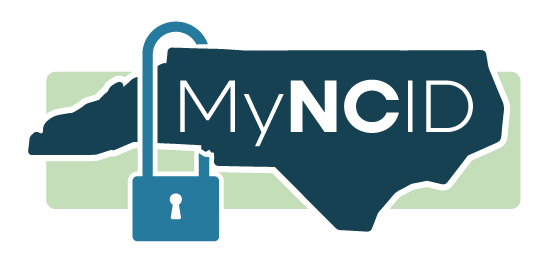
Resetting Your Password
- On your desktop or mobile device, visit the MyNCID Account Recovery Options page on the MyNCID Portal.
- Choose the Forgot Password link.
- Enter your MyNCID username, and then select the Next button.
- MyNCID will send you a one-time password. Choose whether you want to receive it in your email or as a text message.
- Enter the one-time password that you received in your email or text message. Then, choose the Submit button. (Please note that the one-time password expires after 10 minutes.)
- You will now be able to set a new password for your MyNCID account.
Access a video tutorial of how to reset your password.
Unlocking Your Account
Please note that all locked MyNCID accounts automatically unlock after 2 hours. To unlock your account sooner, follow these instructions to receive a one-time password.
- On your desktop or mobile device, visit the MyNCID Account Recovery Options page fon the MyNCID Portal.
- Choose the Unlock Account link.
- Enter your MyNCID username, and then select the Next button.
- MyNCID will send you a one-time password. Choose whether you want to receive it in your email or as a text message.
- Enter the one-time password that you received in your email or text message. Then, choose the Submit button. (Please note that the one-time password expires after 10 minutes.)
- On your desktop or mobile device, go to the NCID Portal.
- Select the link beneath the NCID Login button that you need:
• Forgot Password
• Unlock Account - Enter your username and follow the prompts.
Still Need Help?
If you are still having issues unlocking or resetting your password, or have other questions about NCID, please refer to the resources listed below.
| MyNCID for Residents & Business Users |
|
|---|---|
| NCID for Government Employees & Contractors |
Please note: NCDIT Service Desk specialists can unlock any state employee's NCID account but can only reset NCID passwords for N.C. Department of Information Technology employees. |
