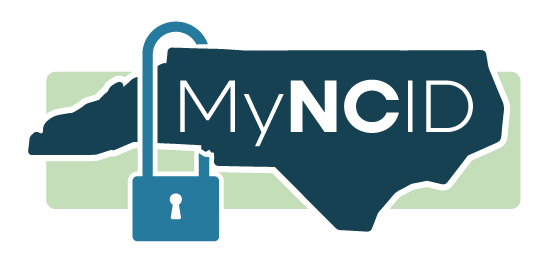
What Is MyNCID?
MyNCID is your secure digital ID for accessing a wide range of online government services provided by the state of North Carolina. Think of it like a master key: once you log in with your MyNCID username and password, you can use it to access other government systems without needing separate logins.
Whether you are filing for unemployment benefits, applying for Food and Nutrition Services, signing up for Medicaid or applying for certain types of licenses and certifications, MyNCID makes it easier and secure.
Get Help with MyNCID
Need help with your MyNCID account? Check out the resources below
Frequently Asked Questions
Follow these steps to reset your MyNCID password:
- On your desktop or mobile device, visit the MyNCID Account Recovery Options page on the MyNCID Portal.
- Choose the Forgot Password link.
- Enter your MyNCID username, and then select the Next button.
- MyNCID will send you a one-time password. Choose whether you want to receive it in your email or as a text message.
- Enter the one-time password that you received in your email or text message. Then, choose the Submit button. (Please note that the one-time password expires after 10 minutes.)
- You will now be able to set a new password for your MyNCID account.
For more assistance, check out the video below on how to reset your password.
Please note that all locked MyNCID accounts automatically unlock after 2 hours. To unlock your account sooner, follow these instructions to receive a one-time password.
- On your desktop or mobile device, visit the MyNCID Account Recovery Options page fon the MyNCID Portal.
- Choose the Unlock Account link.
- Enter your MyNCID username, and then select the Next button.
- MyNCID will send you a one-time password. Choose whether you want to receive it in your email or as a text message.
- Enter the one-time password that you received in your email or text message. Then, choose the Submit button. (Please note that the one-time password expires after 10 minutes.)
For more assistance, check out the video below on how to unlock your account.
Contact the NCDIT Service Desk for assistance.
- Chat live with a specialist 8 a.m. to 5 p.m. Monday through Friday, except for holidays.
- Call 919-754-6000 or 800-722-3946.
You can contact the NCDIT Service Desk:
- Chat live with a specialist 8 a.m. to 5 p.m. Monday through Friday, except for holidays.
- Call 919-754-6000 or 800-722-3946.
Additionally, you can check out our library of MyNCID resources, which include:
