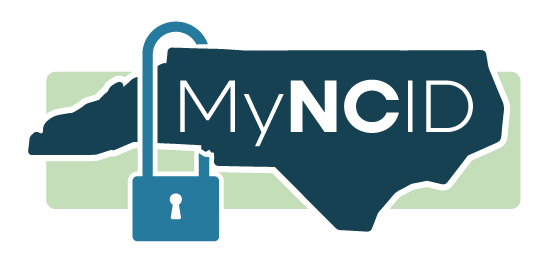
Identity verification with MyNCID is a way to confirm online that you are really you. It is just like showing your ID at the airport, but in this case, you verify who you are digitally by scanning your license or ID or by taking a quick selfie, for example.
This process helps protect your personal information and ensures that only you can access your account or complete certain actions.
Video Guides
Starting Identity Verification from Your Computer
Starting Identity Verification from Your Mobile Phone
Frequently Asked Questions
- Allow camera access on your mobile phone. Learn how to allow camera access on your phone.
- Enable pop-ups on your mobile phone browser. Learn how to enable pop-ups.
- Have your driver’s license ready. You might need to provide your driver’s license number or, in some cases, scan it using your phone.
- Have your MyNCID account credentials handy. You will be required to log in with your MyNCID account.
If you don’t have a MyNCID account, you can easily create one.
- Go to the MyNCID Portal, and select Register Now.
- If you are registering as an individual or resident, select Individual. If you are registering on behalf of a business, choose Business.
- Complete the registration form and set your password.
Access a short video demonstrating how to perform identity verification if you are:
For Safari Users on iPhone
- Go to Settings > Apps > Safari > Camera.
- Select the Allow option.
For Chrome Users on Android
- Click on three vertical dots on the top right corner of your Chrome browser.
- Go to Settings > Site Settings > Camera.
- Select Ask first before allowing sites to use your camera (recommended).
For Safari Users on iPhone
- Go to Settings > Apps > Safari.
- Turn Block Pop-ups off.
Learn more about pop-ups in Safari.
For Chrome Users on Android
- Click on three vertical dots on the top right corner of your Chrome browser.
- Go to Settings > Site Settings > Pop-ups and redirects.
- Turn on to allow pop-ups.
Taking a proper selfie is a very important step within the identity verification process. Be sure to follow the tips below. (Check out our visual guide for taking a great selfie.)
- Frame your face. Make sure your entire face is clearly visible within the camera view.
- Center the camera. Hold your camera directly in front of your face, about a foot away. Avoid tilting or angling.
- Face forward. Position your face directly toward the camera. Avoid turning to the side or capturing from an angle.
- Remove obstructions. Keep your face free from anything that might block it, like hats, scarves or sunglasses.
- Light it right. Use front-facing light to avoid shadows, glare or backlighting that can obscure your features.
- Simplify the background. Stand in front of a plain background. Steer clear of windows, decor or other distractions.
- Stay solo. Make sure no one else appears in the frame. This selfie is just for you.
- Add extra light. Use additional lighting, if needed, to brighten your face and improve clarity.
- Make sure your phone number on your MyNCID profile is correct. To check, log in to the MyNCID Portal. On the Profile page you can find the phone number you provided when you registered your account. You have the option to update the phone number, if needed.
- Make sure you have a valid North Carolina driver’s license or credential. Other government-issued documents and credentials are not currently accepted.
- Make sure your selfie meets the specified guidelines. Taking a proper selfie is a very important step within the identity verification process. Check out our tips for a great selfie.
- Make sure your mobile phone has a 1080p camera. Normally, a 1080p HD camera has a resolution of 1920x1080 pixels (2.1 megapixels). If your device was manufactured in 2022 or later, it will likely meet this requirement.
- Make sure you are using a supported web browser on your mobile device. Be sure you are using the latest version of Chrome, Safari, Edge or Firefox.
- Chat live with an NCDIT Service Desk specialist 8 a.m. to 5 p.m. Monday through Friday, except for holidays.
- Call the NCDIT Service Desk at 919-754-6000 or 800-722-3946.
