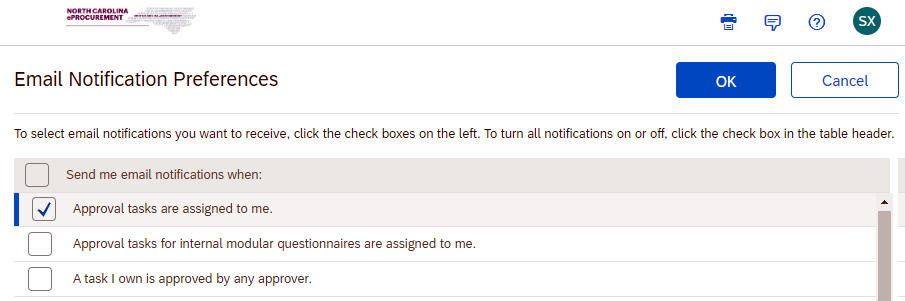To ensure that you only receive the types of information you want from the Ariba Sourcing Tool, you can adjust the tool’s default notification settings. This will also reduce the volume of email notifications.
For example, let’s say you work in a privacy office, and you are set up as a “watcher”’ for the following IT procurement process tasks:
| Step | Task Name |
|---|---|
| 04 - Review and approve sourcing event | Gain N.C. Department of Information Technology approval of solicitation document and sourcing event |
| 07 - Conduct N.C. Department of Information Technology review | Submit draft award recommendation and leading vendor proposal(s) to N.C. Department of Information Technology for review |
| 08 - Conduct vendor negotiations | Submit the updated draft award recommendation to N.C. Department of Information Technology for review (if applicable) |
The following steps explain how to adjust the default notification settings in the Ariba Sourcing Tool, so you only receive the most important email notifications related to sourcing project tasks that have been assigned to you as a watcher or added as a reviewer or approver.
- Log in to the Ariba Sourcing Tool with your NCID/Password.
- Click on your initials in the top right of the screen, and select Change notification preferences from the dropdown menu.
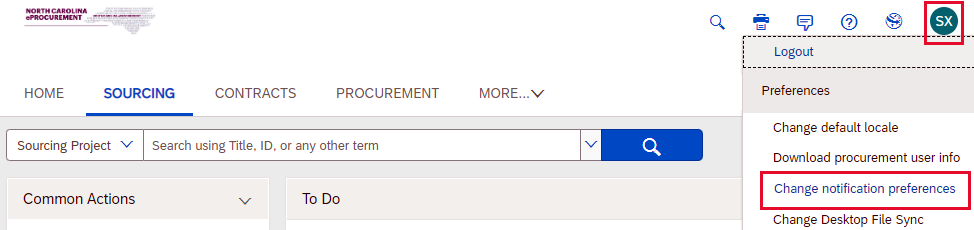
By default, all notification options are checked. As a result, you will receive an email for every action described below. Since you will not need most of these notifications, simply remove all checks by unchecking the top box next to Send me email notifications when.
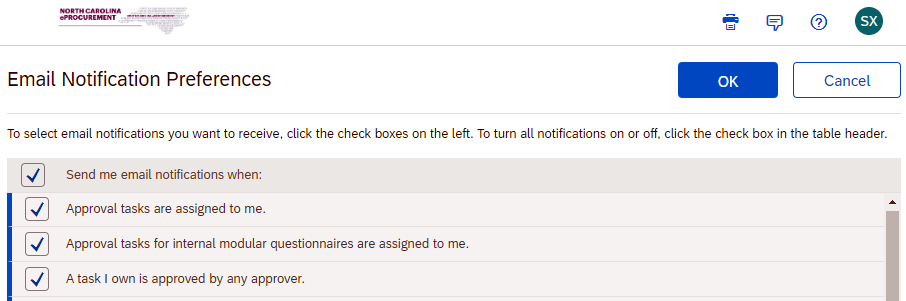
Once all checks have been removed, scroll down to find the options important to you. Put a check mark in the box to their left, then click OK. You should now only receive email notifications for sourcing project tasks that match your interests. In this example:
- Approval tasks are assigned to me.
This should also eliminate email notifications for “past due” open tasks.